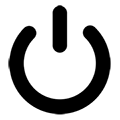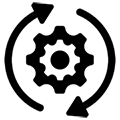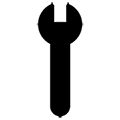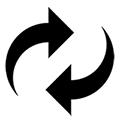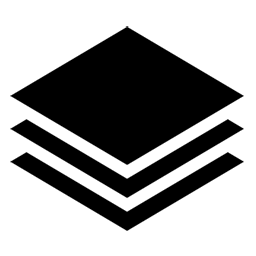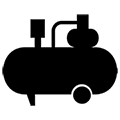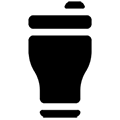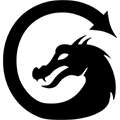Common Machine Errors and Solutions
Overview
What you will learn
In this guide, you will learn about common errors that may be encountered on your laser machine, where they come from, and how to properly handle the different scenarios involved.
When to do this
This document should be referenced and used as a resource when troubleshooting any of the errors mentioned in order to most safely and efficiently handle them.
Slop Errors
Slop errors occur when the machine anticipates a potential collision due to the dimensions of the file designated for processing, or due to the location of the origin not allowing enough space for a properly sized file to be ran. For instance, if attempting to execute a file with a width of 800 mm on a MIRA7 (which has a total X travel of 700mm), an X slop error will be displayed, indicating a risk of collision with a side wall unless the file or origin is adjusted accordingly.
The user may encounter three common slop errors: X Slop Error, Y Slop Error and XY Slop Error.
X Slop Error
The “X Slop Error” occurs when the machine does not have sufficient space to frame or run along the X-axis without risking a collision.
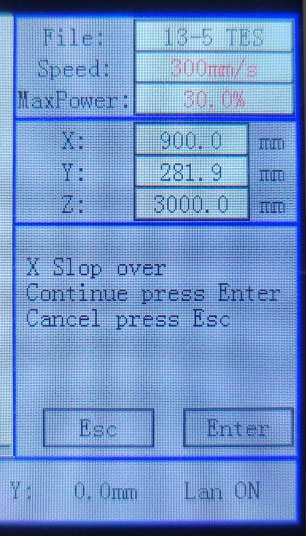
Y Slop Error
The “Y Slop Error” occurs when the machine does not have sufficient space to frame or run along the Y-axis without risking a collision.
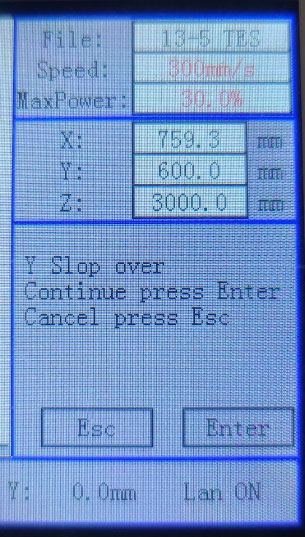
XY Slop Error
The “XY Slop Error” occurs when the machine does not have sufficient space to frame or run along both the X and Y axes without risking a collision.
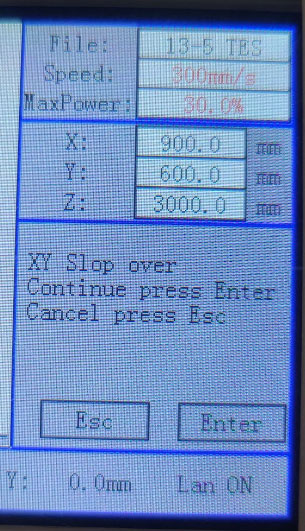
These errors can arise from improper origin settings. For example, if attempting to process a 200 mm box on a MIRA7 and the origin in LightBurn is set to the top right while the user origin is placed at the top left of the bed, the machine will throw an error. This occurs because the machine was instructed to frame and run the file to the left and down from where the origin was set but does not have the physical space to do so.
Resolving these errors involves ensuring that the dimensions of the file are within the operational limits of the bed and confirming that the origin is correctly set. Pressing the ESC key on the keypad will clear the error.
CAUTION: DO NOT hit “Enter” to continue when this error pops, the machine WILL crash.
Not Enough Extend Space Error
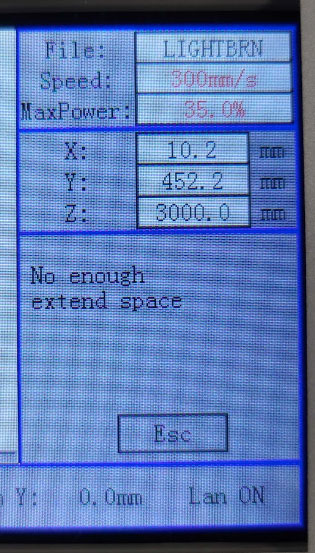
The "Not Enough Extend Space" error occurs when, despite the job being positioned with sufficient clearance around it to frame without triggering a slop error, the machine lacks adequate space on both sides of the work area for the laser head to accelerate and decelerate safely. This error may only surface after initiating normal operations like sending the file, framing, setting the origin, and attempting to start the job.
The machine's motors require time to accelerate to full speed and come to a complete stop before changing direction during scanning.
To resolve, attempt the following:
- Adjust the origin to a more central position on the bed to provide ample space on all sides for the full range of motion required.
- Consider reducing the speed settings within the file. Lowering the speed will decrease the distance required for deceleration and acceleration, thus mitigating the need for excessive space on either side.
Hard Limit Protect
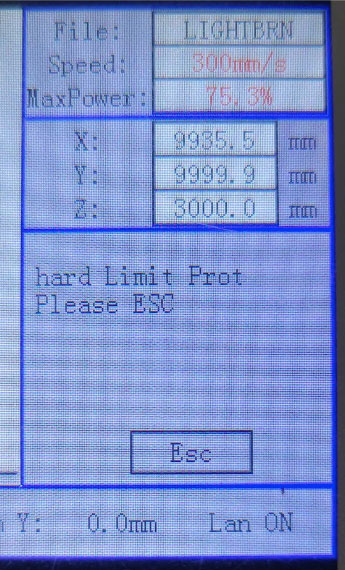
A "Hard Limit Protect" error occurs when a component of the machine trips one of the limit sensors. This could involve the gantry, laser head, or bed triggering the sensor, thus causing the error. The error message does not specify which sensor is triggered; it only indicates that an unexpected sensor has been activated. This is a safety feature designed to prevent collisions with the side walls or bed, ensuring user safety.
This error typically occurs when the machine is not allowed to fully complete the reset process. It is important to note that this error will only occur for the X/Y axis in the back right corner; it will not prevent collisions with the front or left sides of the machine. It will occur for the Z axis at both the highest and lowest possible positions.
To resolve this issue, reset the machine using the keypad.
Pressing the “ESC” key on the keypad will clear the error, but it is important to note that this action may override the sensor and potentially lead to collisions. Therefore, exercise caution when using this method to clear the error.
Machine Protected Error
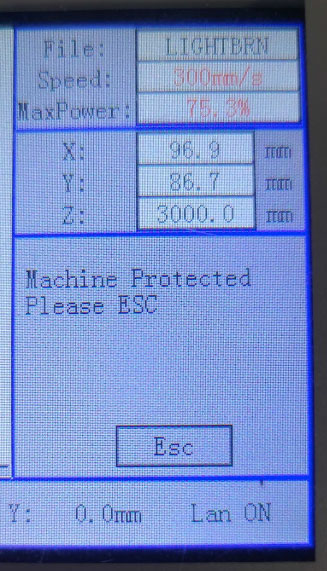
The “Machine Protected Error” is related to the lid sensor. It occurs when the sensor is not activated because the lid is open, serving as a safety measure to prevent the machine from firing.
To resolve the error, simply press the ESC key and ensure that the lid is securely closed. This action will reset the sensor and allow the machine to operate safely.
Water Error 1
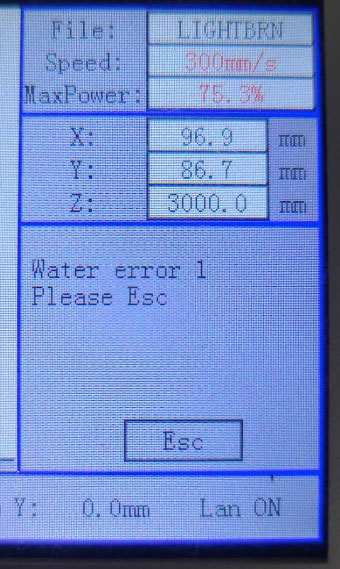
“Water Error 1”, also known as Water Protection, is triggered when the machine controller detects a lack of water flow through the chiller flow sensor, leading it to believe that there is no water flow through the tubing from the chiller through the laser tube. This error is designed to prevent the laser tube from operating without proper cooling, which could result in permanent damage to the tube.
Potential Causes and Corresponding Solutions for “Water Error 1”
Potential Causes for Water Error 1:
- Insufficient water in the chiller reservoir.
- Lack of water flows through the chiller due to issues such as a faulty water pump, algae build up in the system, etc.
- Malfunction of the chiller flow sensor.
- Poor connection in the signal cable linking the controller to the sensor.
To address these issues, consider the following solutions:
- Ensure that the chiller reservoir contains an adequate amount of water.
- Check the water pump for proper functionality and address any issues if found.
- Verify the condition of the chiller flow sensor and replace it if necessary.
- Inspect the signal cable connections between the controller and the sensor (controller terminal connection “CN5”), fixing any loose or damaged connections.
By addressing these potential causes and implementing the corresponding solutions, you can resolve Water Error 1 and ensure proper functionality of the laser system.
CAUTION: Do not touch any wiring in the machine while the machine is ON and plugged in. Always power the machine OFF and unplug before touching wires.
Chiller Display Errors (E1 to 7)
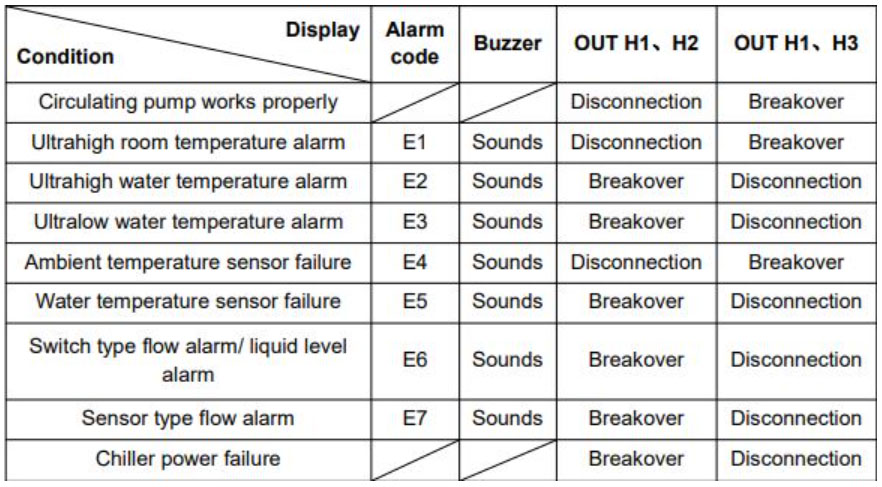
See an example of a modern chiller manufacturer’s manual .
File Transfer Failures (Machine Busy or Paused)
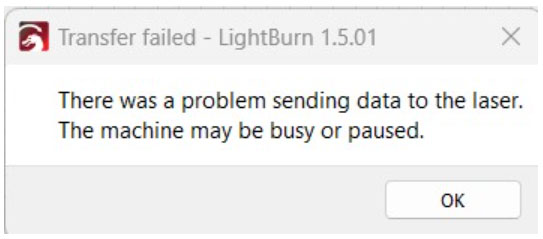
The “File Transfer Failures” error occurs when LightBurn (LB) encounters difficulties in transmitting a file to the machine.
Potential Causes and Corresponding Solutions for “File Transfer Failure” Errors
Potential Causes for “File Transfer Failure”:
- Machine is turned off
- Improper connection to the machine
- Machine is still processing a job
To address these issues, consider the following solutions:
- Ensure that the machine is powered on.
- Check the connection to ensure it is securely established. If using Wi-Fi or USB, confirm that the device profile is selected in LB and correctly configured based on the chosen connection method.
- If the machine is actively running a job or believes it is still processing one, allow the current job to complete or cancel it. Press the “ESC” key on the keypad repeatedly until you hear a couple of beeps and observe the laser head returning to the set origin. Then attempt to resend the file.
NOTE: Sometimes, although the machine may appear to be idle, the controller thinks it has a job queued for processing. Pressing “ESC” on the keypad clears this state, enabling the controller to send and receive information as intended.
If you have any questions or concerns, please send us an email at support@aeonlaser.us for the fastest service. If your laser is malfunctioning, please submit a support ticket.
Did you find this document helpful? Let us know what you liked or what we can improve on by sending an email to helpusgrow@aeonlaser.us.
Happy Lasering!