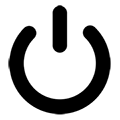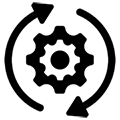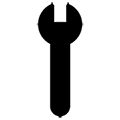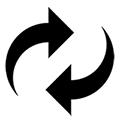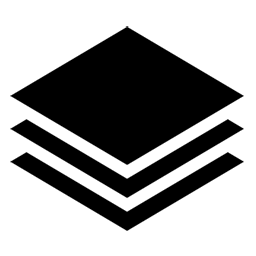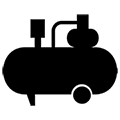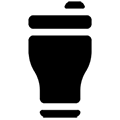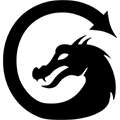Unboxing and Setting Up Your MIRA Pro
Read through these guidelines fully before attempting to do unbox and setup your machine.
Disclaimer: These are suggestions. AEON Laser USA is not responsible for any damage or injury that may occur from moving the machine.
🛑 STOP: Before you begin, please make sure you inspect the crate for any damage. Remember, the time to report any damage during shipment is now. There will be no recourse if damage is reported several days from now. 👉 Follow the instructions to Inspect and Report Damage.
Overview
In this step-by-step video, Aeon Laser USA President, Danny Martinez, will guide you through the process of uncrating, unpacking and setting up an Aeon MIRA Pro CO2 laser.
Uncrate Your Machine
🛠️ What You'll Need
- Razor Blade
- Side Cutters or Scissors
- Work Gloves
- Hammer
- Pry Bar
- Phillips Screwdriver
- Allen Key Set
- 1” Blue Painter’s Tape (or other low tack non-clear tape)
- Distilled Water - Less than 1 Gallon
- Thin Funnel
- Acrylic Targets (located in the clear tote) x 3
- If possible, position the crate so that it’s directly in front of the workbench you plan to install it on. Make sure to leave adequate room around the entire crate so that you can work comfortably.
- Put on a pair of safety goggles and leave them on during the entire uncrating process.
📌 Note: If the optional stand was purchased, it will be assembled and strapped to the top of the crate. Recruit a partner to help you lift the stand and set it to the side.
- Using a pair of scissors, carefully cut the black binding straps surrounding the crate.
⚠️CAUTION ⚠️ These straps are under pressure and may recoil suddenly as they’re cut.

Crate with black binding straps - Using a pry bar or the back of a hammer, begin wedging and prying along the border of the lid until it comes loose and can be easily removed.

Using a prybar and hammer to loosen crate lid - Use thick work gloves and recruit a partner to help remove the lid in an upward motion, so as to avoid accidentally scratching the top of the machine.
⚠️CAUTION ⚠️ Exposed nails can cause injury or damage to the machine.
- Lean the lid at a slight angel against a wall, with the nails facing towards the wall and away from heavy foot traffic.
- Use a hammer to gently tap the top corners of the shorter side panels from the inside out, until they begin to separate from the longer panels.
- Once a big enough gap is created, use a pry bar or the back of a hammer to continue separating the shorter panels as you work your way down towards the base.
⚠️CAUTION ⚠️ Use extra care when separating the vertical braces from the base of the crate. If not done systematically, these boards can easily break, making it difficult to reassemble the crate, should the need ever arise.
- Lean the two shorter panels at a slight angle against the lid, with the nails facing inwards.
- Using the same level of care, use a pry bar or the back of a hammer to systematically remove the longer panels from the base of the crate.
- Lean the two longer panels at a slight angle against the shorter panels, with the nails facing inwards.

Lift Your Laser onto a Stand
Step 1
🛑 STOP: If your machine needs to travel through a stairway, hallway or doorway, follow these instructions: Lifting, Turning or Moving your MIRA. Once your machine is in front of your stand or work bench, continue below.
Step 2
Using the proper lifting technique, get some help from friends or professional movers, and carefully lift the machine off the crate and onto a workbench or stand. If using your own workbench, please ensure that the workbench is strong enough to hold the weight of the machine.
👉 Follow these instructions and safety guidelines: Lifting your MIRA onto a Stand or Workbench
Unpack and Remove Contents
Checklist of Contents
- Power Cord
- USB Cord
- Machine Key
- Cabinet Key
- USB Drive
- Laser Safety Glasses
- Mirror #1 Target
- Mirror #2 Target
- Mirror #3 Target
- Allen Key Set
- Manual Focus Gauge
- Bottle Brush
- Duct Hose
- Duct Hose Clamp
- 20mm Mirror
- 25mm Mirror
- Autofocus Sensor
- Lens Cleaning Wipes
- Use scissors to cut the tape around the foam padding, and remove to reveal your laser!
⚠️Caution ⚠️ Use extra care around the lid and keypad as they can be scratched easily.
- Remove the wrapping from the machine and again, inspect the shell for any damage that may have occurred during shipping.
- Open the Laser Tube Bay in the back of the machine and inspect the laser tube for damage.
- Check to make sure the wires attached to both ends of the laser tube are still secure. Close the Laser Tube Bay.
- Open the Lid and flip down the Pass Thru at the front of the machine. Remove the honeycomb table, exhaust hose and rotary device.
- Use the scissors or side cutters to cut the zip tie holding the clear tote to the side of the machine. Set the tote aside.

Laser, honeycomb table, blades, accessory box, t-shirt - Use the scissors or side cutters to cut the zip tie at the laser head that is holding the keys and silver USB stick. Place them in the clear tote for safe keeping.
- Use the scissors or side cutters to cut the zip tie that is securing the gantry to the rear vents being careful not to let any of the zip tie pieces fall down into the vents.
Fill Water Chiller
- Remove the silver cap from the chiller reservoir located at the rear of the machine.
- Place a thin funnel in the opening and hold it steady while you use your other hand to pour in the distilled water. Be mindful to quickly clean up any water that might leak, particularly beneath the opening where water can seep into the machine.
- Fill till the water level is just above the Green Full section.
- Remove the funnel and replace the silver cap.
Vent the Fan
- Using the cabinet key, remove the lower fan panel and set aside.
- Using a phillips head screwdriver, remove the four screws from the fan plate.
- Place the flange over the fan opening and screw it into place.
- Position the duct hose opening over the flange opening. Fit the duct hose clamp over the opening and tighten using a screwdriver.
- Connect the other end of the duct hose to the fresh air source.
📌 Note: You may need to cut the duct hose to ensure you are giving your machine optimal ventilation.
- Keep the number of bends in the hose to a minimum.
Power on the Machine
- Check the work area to make sure there are no items left inside the cabinet that might result in a collision during the initialization process.
- Open the clear tote and locate the power cord.
- Connect the power cord to the back of the machine and into a standard 120V/60Hz outlet.
- Locate the red Emergency Stop button on the right side of the machine.
- Push in the Emergency Stop button and then rotate it clockwise so that it pops back out.
- Locate the ignition key and insert it into the ignition on the right side of the machine.
- Turn the key a 1/4 turn counterclockwise (DO NOT force it). You should feel it click. If not, refrain from continuing to turn it and contact support immediately.
- The laser should now have power and be homing itself (towards the back right corner), at which point the control panel on the machine will read “Initializing”.
- Once complete, use the arrow keys to carefully jog the laser head to all 4 corners to ensure the laser head does not collide with any part of the machine.
- You can now proceed to checking the alignment.
Check Alignment
📌 Note: More often than not the lasers will retain the alignment done at Aeon Laser USA.
👉 It is highly recommended that you simply follow the alignment video without making any adjustments: Aligning Mirrors on your MIRA
If you feel that something is off, please email support with the photos of each individual burn mark labeled as follows (M1N, M1F, M2N, M2F, M3 UP, M3 DOWN, M3 Target). Our Support Team will be able to compare them to the photos we took prior to shipping.
Setup LightBurn
Before Machine Arrival
Please make sure you follow the installation instructions titled, "Before Your Machine Arrives":
Before Your Machine Arrives - Free Trial - Mac
Before Your Machine Arrives - Free Trial - PC
Before Your Machine Arrives - License Key - Mac
Before Your Machine Arrives - License Key - PC
After Machine Arrival
Once your machine arrives, we recommend deleting the manually created device in LightBurn and setting up a new device from scratch using the installation instructions titled, "After Your Machine Arrives":
After Your Machine Arrives - License Key - Mac
After Your Machine Arrives - License Key - PC
Learn How to Use LightBurn
Check out the LightBurn Support Docs to get started.